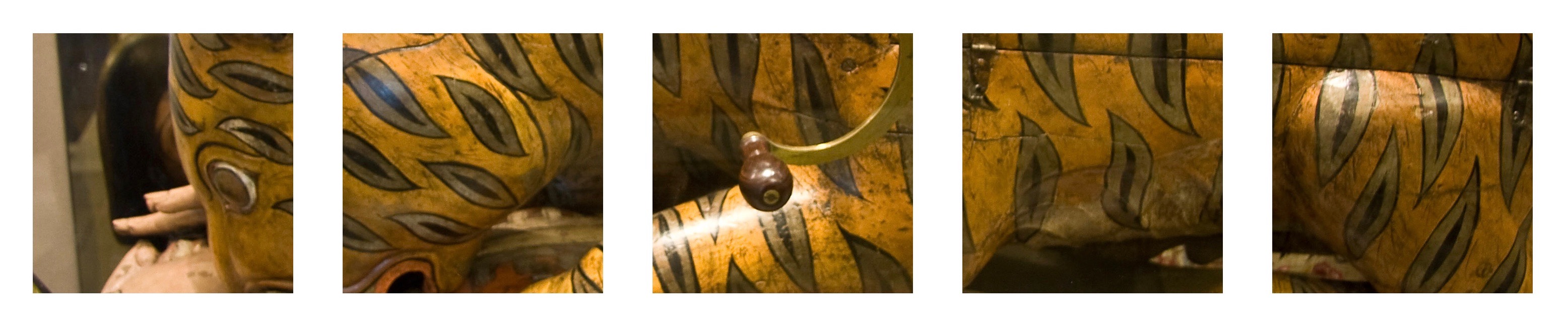PDF Expert, PDF to Text, Drafts & Workflow
What a cracking combination!
Here is the situation. I made a multi page PDF form for data collection about the trips on our shared narrow boat [^1]. This will be passed onto the other owners by email and also pasted into a page on the website. This information needs to be displayed in a simple but effective way, and because not all the owners run specialised PDF software, the best option is plain text. I have automatically embellished the report by the simple matter of adding some markdown formatting symbols ie bold to the PDF form.
This works well in our Word Press site and is easy to read in vanilla text in emails.
There are a couple of other formatting issues — I need to remove a header word, and to colour the “Date of Trip” field in a nice green for the website. This is done by a bit of added html. Unfortunately, this does not help with legibility of the message —
Date of trip:
31/10/2015 — 07/11/2015
It does work though with Markdown preview but not in email. It does work as I wish on the website — so I will keep this.
The problem arises in that is is difficult to extract text from a PDF form, and when you manage this, each page is handled on its own [^2]. The PDF form also needs to be saved as a flattened copy, otherwise nothing appears on the screen.
I used to do this with Good Reader, but each page needed to be extracted, copied and pasted to a document in turn.
PDF to Text app to the rescue [^3].
My workflow is now to populate the PDF form using PDF Expert[^4]
Then using ‘open in’ (flattened copy) copy it to PDF to Text. I can convert to txt with this and then use ‘copy to Drafts’.
The text is then displayed in the fantastic Drafts [^5] app[^7]
I can now adjust the text, delete words etc using a Workflow that is patched together from examples on the Workflow[^6] website. It takes the text, chews them up and spits them back into Drafts. Then one click on a workflow within the program — Command C and my text is copied to my Mac. One further click to paste into email or onto the website. Job done.
[^1]:Oasis Too
[^2]:this really relates to iOS — many desktop PDF programs can extract text, but this is not true in iOS
[^3]:PDF to Text by PDF2Office – the PDF Converter by Recosoft
https://appsto.re/gb/K06CU.i
[^4]:PDF Expert 5 – Fill forms, annotate PDFs, sign documents by Readdle
https://appsto.re/gb/nGcwS.i
[^5]:Drafts 4 – Quickly Capture Notes, Share Anywhere! by Agile Tortoise
https://appsto.re/gb/BTL91.i
[^6]:Workflow: Powerful Automation Made Simple by DeskConnect, Inc.
https://appsto.re/gb/2IzJ2.i
[^7]:buy this at once — it is a no brainer decision